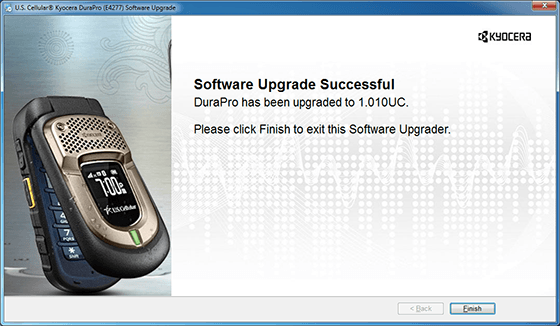Software Upgrades
U.S. Cellular Kyocera DuraPro E4277
Purpose
Kyocera released a new software version for DuraPro which addresses customer experience issues. This document provides instruction on how to upgrade your DuraPro device using a windows PC computer.
Scope
This document is intended for all U.S. Cellular DuraPro users that are utilizing 1.001UC or 1.007UC software.
Materials and Equipment
Windows PC Desktop or Laptop
• Windows 7 32bit/64bit
• Windows Vista 32bit/64bit
• Windows XP 32bit
• 1 Gig of RAM, 2.8 GHz processor
• Available USB 2.0 port
USB Data Cable (Included in retail box)
• It is highly recommended to use a direct USB port connection
• The use of USB hub or docking station is not recommended
DuraPro handset with 1.001UC or 1.007UC software and fully charged battery
NOTE: There is no support for Windows 8 or Apple OS computers.
Overview
Upgrading of the DuraPro phone model requires three steps:
• 1. Downloading of the Software Upgrade tool from the web.
• 2. Software upgrade of the handset using the downloaded tool.
• 3. Verification of Software version of the handset.
Step 1: Downloading of the Software Upgrade Tool from the web.
Download Software Upgrade Tool
• Save the executable file to your PC.
Step 2: Software upgrade of the handset using the downloaded tool
• Confirm the software version of the phone by pressing center Nav Key>Settings>Phone Info>Version
• Current software version of your device must be 1.001UC or 1.007UC, otherwise the software upgrade tool will not work:
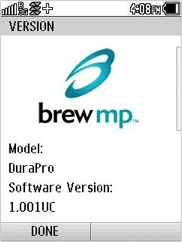
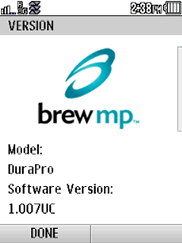
• It is recommended that all other applications on your PC are closed before executing DuraPro Software Upgrade Tool
• Locate the downloaded file and launch the Software Upgrade tool. The program will bring up the following screen:
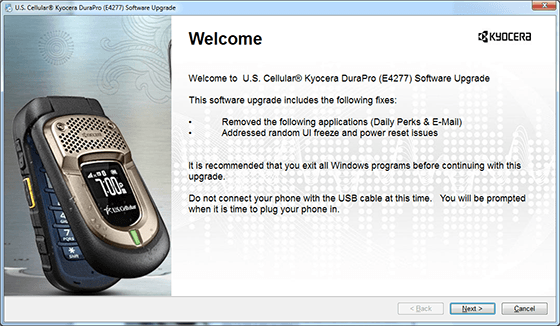
• Click Next button to continue. Please verify that your PC complies with software upgrade requirements and click Next to continue.
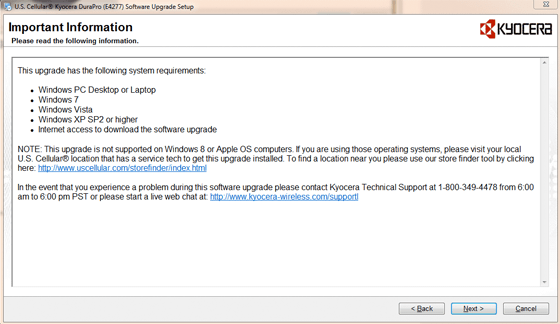
• Accept the terms of license agreement and click Next> button to continue:
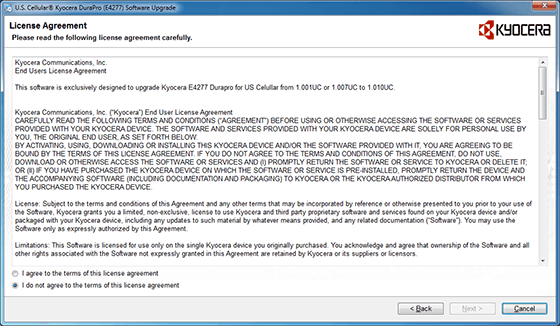
• The software upgrade tool will detect the operating system of your PC and start installation of the required USB driver.
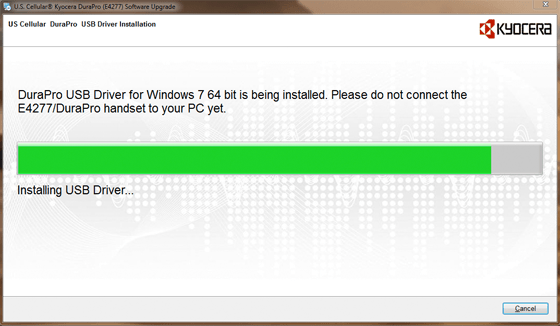
• When installation of the driver is completed, the software will prompt you to connect the handset to USB port of your PC using a USB cable and press OK. Please make sure your device is powered up.
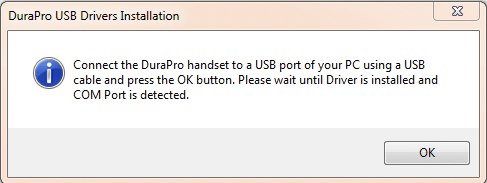
• After you press OK on the previous screen, the tool will complete the USB driver installation and start searching for the phone on the COM port. During this process you may see the following screen:
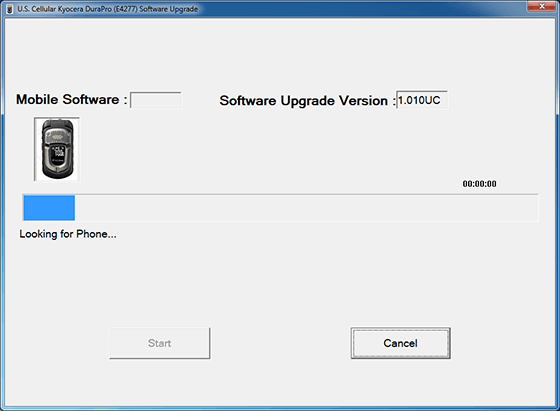
• When installation of the USB driver is completed and the device is detected on the PC's COM port, the upgrade tool will bring up the following screen:
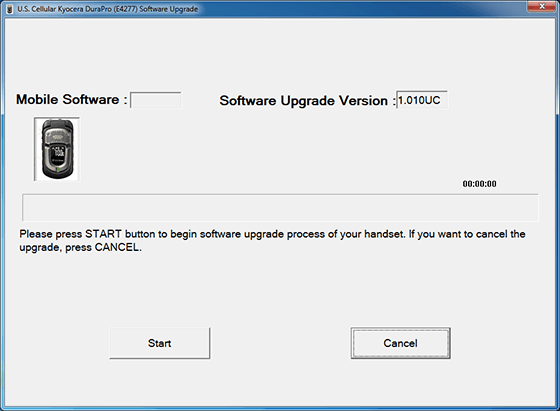
• Press Start to begin software upgrade of your device. Make sure that your PC has internet connection because the tool will need to download some parts of the software package from the web.
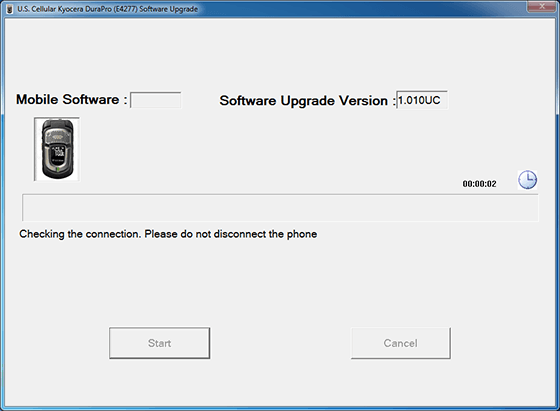
• During software upgrade, a progress bar will show different stages of the process which may take up to 6-8 minutes depending on your PC performance. When the software upgrade is completed, the handset will restart.
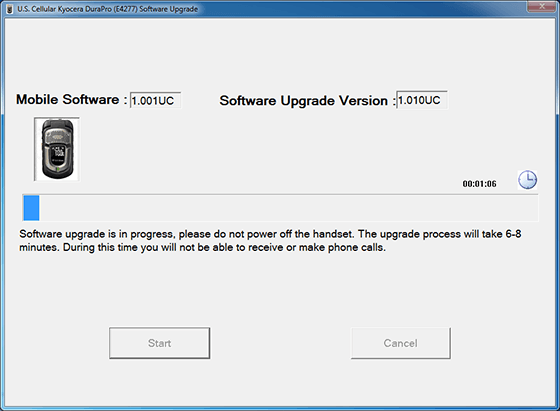
• When the software upgrade is completed, the tool will bring up the following screen.
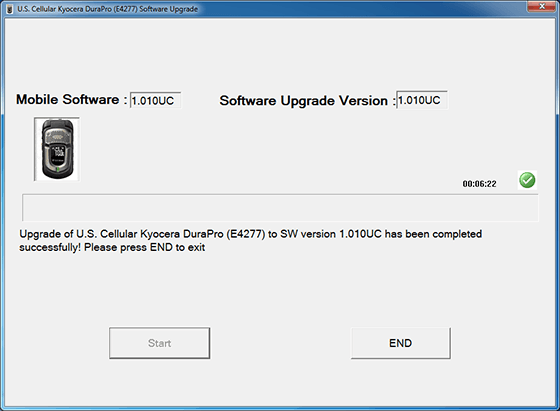
Press END button to exit the upgrade tool.
Step 3: Verification of the Software version of the handset
• After completion of the software upgrade, the Software tool will guide you through the steps to verify that the device has correct software (via Navigation Key>Settings>Phone Info>Version). New software version is 1.010UC.
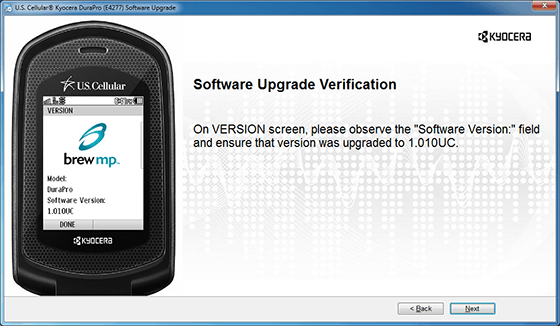
• When you complete verification of the software version, the tool will display the final screen.